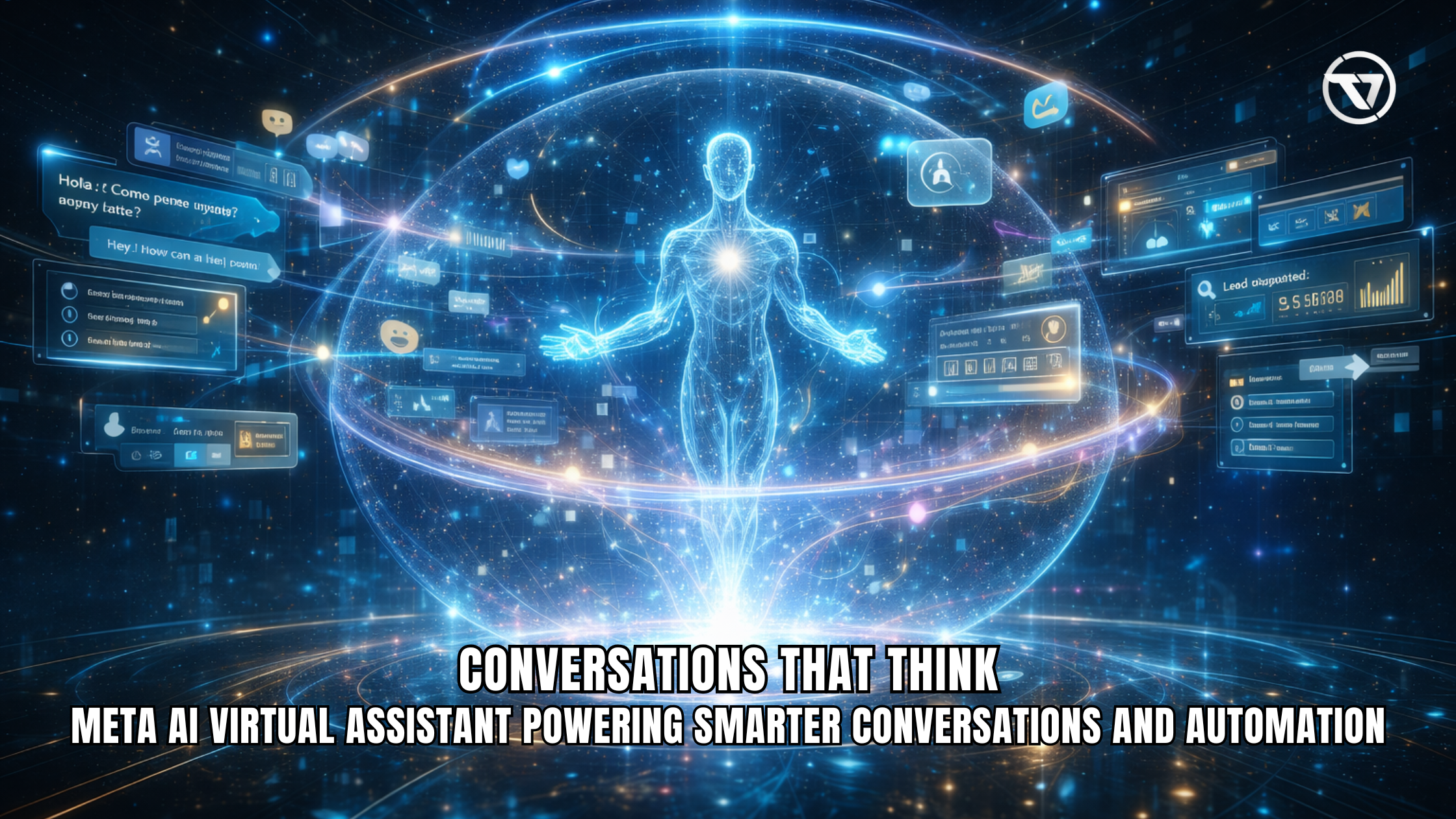If you want to share your Google Calendar, first use Google Calendar by logging into your Gmail account. To share your Google Calendar, go to the calendar settings and select “Share the Calendar.” You can share your calendar with others by providing their email addresses. For a calendar with a specific person, enter their Gmail address.
#2. To Subscribe to Calendar
To allow someone to subscribe to your calendar, ensure they have a Google account and add the calendar to their list. You can set access permissions like “make changes and manage sharing” or “can’t change” for each invitee’s email. If you need a detailed tutorial, refer to Google’s support page.
You can also share your work calendar or calendar events with others. To create a new calendar, go to Google Calendar settings. If the recipient uses Outlook Calendar, they can add your entire calendar as an Internet calendar. For sharing a calendar with a specific person, you’ll need their Gmail address.

You can make changes and manage sharing through your admin account. This is an efficient way to share your calendar and add someone with a specific level of access to event details. You can also make it available to the public or hide details when the calendar is booked.
#2. When sharing multiple calendars
You can choose to share names or details of events. This can improve productivity as your team can see shared events. To share an event with someone, simply enter their username and password or send them a link to add the calendars you want them to see.
#3. For work or school purposes
You can share the calendar outside your organization and allow recipients to respond to invitations. This is useful when scheduling with someone outside your organization. By default, the default setting allows like adding or editing events permissions. Make sure to manage these settings via the desktop interface.
#4. To start your free calendar sharing
Ensure your admin has configured the settings appropriately. This will enable seamless sharing and visibility of your work or school events and enhance overall productivity.
You can share a calendar with specific people by following these steps. First, decide the access level you want to give. You may allow them to make changes like adding or editing events, or only let them see the details. If you need to ask the owner to give you access to a calendar, remember that they must configure the access level.
They can grant you permission to make changes and manage sharing or restrict you to view-only access. Once shared, the person you shared the calendar with will receive a notification. For time management and collaborative purposes, it’s essential to clarify the permissions.
The calendar will appear on the left side of their calendar list, where they can also see your calendar as well. If you want to make it public, anyone with the link can view it. However, if you only want certain people to make changes or view the calendar, you need to specify this when you give access.
Understanding Google Calendar Sharing Settings

What Are the Different Permission Levels for Sharing?
When sharing files, you can set different permission levels based on the access you want others to have. Some can make changes and manage sharing, while others may only view or comment. Choose the appropriate level to maintain control and security over your shared content.
How to Control Access to Your Calendar?
To control access to your calendar, start by adjusting the permissions. You can specify who can make changes and manage sharing by setting individual user roles. Additionally, consider using privacy settings to limit visibility. Lastly, regularly review and update these permissions to maintain security.
What Happens When You Change Permission Settings?
When you change permission settings, users can either be restricted or allowed to make changes and manage the sharing of files and information. This adjustment ensures that only authorized individuals can modify content or access sensitive data. Reviewing the transcript of such changes is essential for maintaining security and accountability.

To share your calendar via email address, first, open your calendar settings and locate the sharing options. Enter the recipient’s email address and choose the appropriate permission level. If you want them to make changes and manage sharing, select this option. Finally, send the invitation for them to access your calendar.
Yes, you can share individual events on Google Calendar. You can make changes and manage sharing settings for each event. This allows you to invite specific people and control their permissions. Simply create or edit the event, then adjust the sharing options to suit your needs.
How to Use Calendar Links for Sharing?
To share a calendar, first, navigate to your calendar settings. Locate the option to make changes and manage sharing. Copy the calendar link provided. Share this link with your desired contacts. They can use it to access the calendar and, if permitted, make changes and manage sharing.

To edit events on a shared calendar, first, navigate to the calendar platform. Locate the event you wish to edit and click on it. Then, select the option to make changes and manage sharing. Ensure your modifications are saved, and the updated details will be visible to all participants.
Can Invitees Make Changes to Your Calendar?
Invitees typically cannot make changes and manage sharing on your calendar. Access levels are controlled by the calendar owner. If permission is granted, invitees may have limited capabilities to suggest changes. However, comprehensive control remains restricted to the owner or designated managers.
To remove access from a shared calendar, go to the calendar settings. In the permissions section, find the person you want to remove. If they have made changes and manage sharing permissions, click on their name and select the remove option. Save changes to update the calendar’s access settings.
Troubleshooting Google Calendar Sharing Issues

If you can’t share your calendar, first check if you have the necessary permissions to make changes and manage sharing. If not, contact your administrator for access. Alternatively, export your calendar and share it as a file. Lastly, consider using a different platform that allows easier sharing.
To fix permission issues with shared calendars, navigate to the calendar settings and ensure you have the proper permissions to make changes and manage sharing. Check if the calendar owner has granted the necessary access. If not, request the required permissions to make changes and manage sharing.
Need More Help with Google Calendar Sharing?
Struggling with Google Calendar sharing? Learn how to make changes and manage sharing settings effortlessly. Ensure everyone stays in sync by customizing permissions. Optimize your scheduling by mastering this feature. Need more help? Explore detailed guides on how to make changes and manage sharing for seamless collaboration.
Why Choose Task Virtual to Manage Google Workspace?

#1. Experienced virtual assistants to manage your Google Calendar and other associated Google Workspace essentials
#2. Round-the-clock remote assistance.
#3. 3 hours free trial to test the skills of the remote assistant working for you
#4. In-house task management system to create, manage, and delegate tasks to your remote assistant