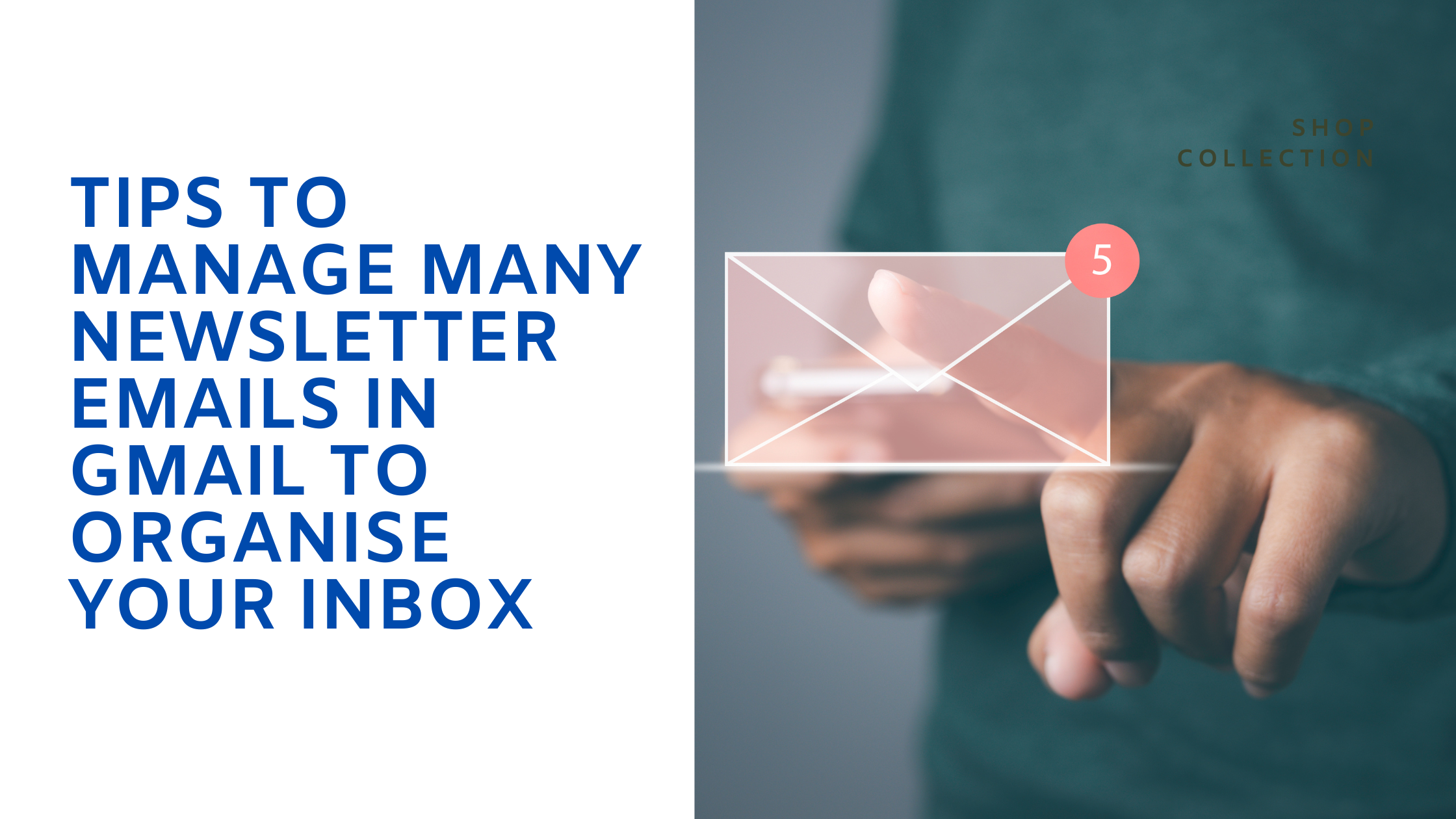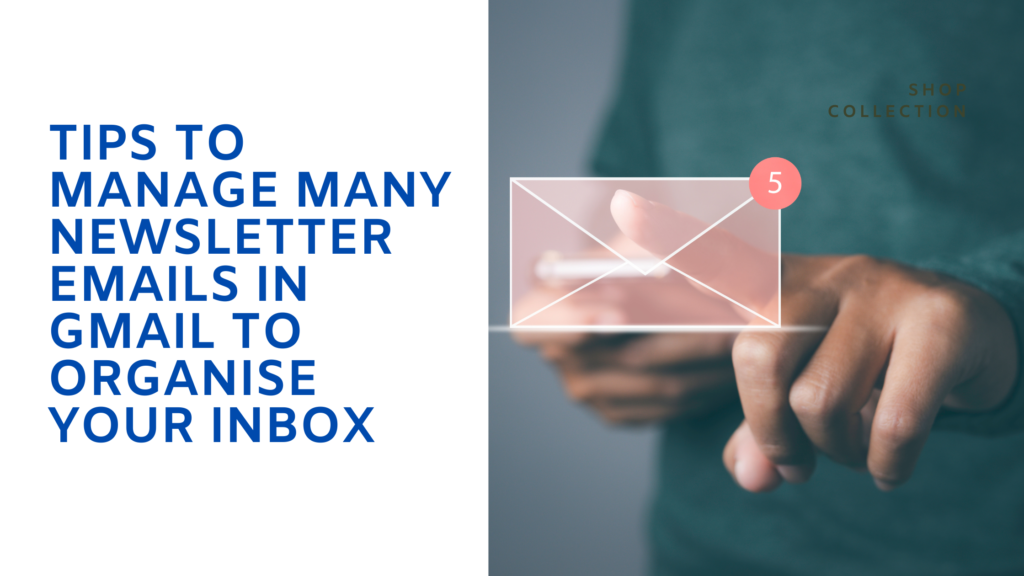
Tips to Manage Many Newsletter Emails in Gmail To Organise Your Inbox
Email newsletters can be a valuable source of information, inspiration, and updates, but they can also quickly overwhelm your inbox. Managing numerous newsletter emails efficiently is crucial to staying organized, reducing stress, and ensuring that important messages aren’t lost in the clutter. Here’s a comprehensive guide on where to sort daily newsletters in inbox effectively using Gmail’s powerful features.
How to Use Gmail Filters to Organize Your Inbox
What Are Gmail Filters and How Do They Work?
Gmail filters are automated rules you can set up to manage incoming emails based on specific criteria like the sender, subject, keywords, or attachments. When an email matches the filter’s conditions, Gmail performs the actions you’ve predefined, such as labeling, archiving, deleting, or marking it as read. Filters are an essential tool for managing newsletter emails, helping to sort them automatically into folders or labels, so they don’t clutter your primary inbox.
How to Create a Filter for Incoming Emails
To create a filter in Gmail:
- Open Gmail and click on the gear icon in the upper right corner, then select “See all settings.”
- Go to the “Filters and Blocked Addresses” tab.
- Click “Create a new filter.”
- Enter the criteria for the filter. For example, to filter all newsletter emails, enter the common term like “unsubscribe” in the “Has the words” field.
- Click “Create filter” and choose the actions to apply, such as applying a label, marking as read, or sending to a specific folder.
Using Filters to Sort Your Emails Automatically
Once filters are set up, Gmail will automatically handle incoming newsletter emails according to the rules you’ve defined. For example, all newsletters can be labeled and moved to a specific folder for easy access later, allowing you to keep your main inbox free from clutter and distractions.
Should You Unsubscribe or Use a Separate Email Address for Newsletters?
Managing newsletter emails efficiently involves deciding whether to unsubscribe from certain emails or use a separate email address. Both approaches have their pros and cons.
When to Hit the Unsubscribe Button
Unsubscribing is the best option when:
- You no longer find value in a newsletter.
- The frequency of emails is too high and overwhelming.
- The content is no longer relevant to your interests or needs.
Look for the “unsubscribe” link at the bottom of the email and follow the instructions to remove yourself from the mailing list.
How to Set Up a Separate Email Address for Newsletters
Using a dedicated email address for newsletters can be an excellent strategy for managing subscriptions without cluttering your primary inbox. Here’s how to set one up:
- Create a new email account specifically for newsletters (e.g., yourname.newsletters@gmail.com).
- Update your existing subscriptions with the new email address.
- Use this email exclusively for subscribing to newsletters, keeping your main email clean and focused on important correspondence.
Benefits of Unsubscribing vs. Using a Separate Email Address
Unsubscribing reduces the volume of emails you receive, helping to declutter your inbox permanently. It’s ideal for content that no longer serves a purpose.
Using a separate email address keeps your main inbox focused on essential communications while allowing you to keep receiving newsletters for reference or leisure reading. It is ideal for those who want to stay updated without mixing newsletters with other important emails.
How to Use Gmail Labels and Folders to Keep Your Inbox Organized

Labels and folders are other powerful tools in Gmail for managing newsletter emails.
Creating Labels to Categorize Your Emails
Gmail labels allow you to categorize emails in various ways. To create a label:
- Click on the “More” button in the left sidebar and select “Create new label.”
- Name your label (e.g., “Newsletters” or “Daily Updates”).
- Apply the label manually or automatically using filters.
Labels can help you categorize newsletters by topic, sender, or frequency, making it easy to find and manage them.
Using Folders to Store Read Newsletters
Folders, technically called “Labels” in Gmail, can be used to store read newsletters, keeping them out of your primary inbox. You can drag and drop emails into these folders or set filters to move them automatically.
How to Automate Labeling and Filing Sender
To automate the labeling and filing process:
- Set up filters to automatically apply labels to incoming newsletters.
- Choose the action “Skip the Inbox” and “Apply the label” when creating the filter.
- This way, newsletters are directly sorted into their designated labels or folders without cluttering your inbox.
How to Use RSS Reader Feeds and Reader Apps to Read Newsletters Without Cluttering Your Inbox
RSS feeds and reader apps can provide a convenient way to consume newsletter content without cluttering your inbox.
Setting Up an RSS Feed for Newsletters
Some newsletters offer RSS feeds that you can add to an RSS reader. To set it up:
- Copy the RSS feed URL provided by the newsletter.
- Paste the URL into your preferred RSS reader app (like Feedly or Inoreader).
Best Reader Apps for Managing Your RSS Feeds
Several apps are popular for managing RSS feeds, such as:
- Feedly: A widely used app that offers a clean interface and robust features for organizing and reading content.
- Inoreader: Provides advanced filtering options and supports multiple platforms.
- NewsBlur: Offers personalized news reading experiences with easy categorization.
How to Convert Newsletter Emails to RSS Feeds
For newsletters without an RSS feed, you can use third-party services like Kill the Newsletter! or Blogtrottr to convert them into RSS feeds. Simply forward your newsletter emails to the service, which then creates a feed for you to use in any RSS reader app.
How to Prioritize and Archive Emails in Gmail
To maintain a clean and efficient inbox, it’s crucial to prioritize and archive emails properly.
Using the Archive Feature to Declutter Your Inbox
Gmail’s archive feature lets you remove emails from your inbox without deleting them. This keeps your inbox clear of non-urgent newsletters while still allowing you to access them later. To archive an email:
- Select the email and click the archive button (a box with a downward arrow).
- Archived emails can be accessed from the “All Mail” section.
Prioritizing Important Emails Over Newsletters
You can prioritize important emails over newsletters by marking them with a star or setting them as “Important.” Gmail’s machine learning will adapt to your behavior, prioritizing similar emails in the future.
Setting Up Priority Inbox in Gmail
Gmail’s Priority Inbox feature helps sort your emails automatically:
- Go to Gmail settings and select “Inbox.”
- Choose “Priority Inbox” from the Inbox type.
- Configure the sections, such as “Important and Unread,” “Starred,” and “Everything else.”
This feature ensures that crucial emails are always at the top, while less important ones, like newsletters, are placed lower down.
Why Hire Task Virtual?
Managing numerous newsletter emails can be challenging, but with the right strategies and tools, it becomes much easier. Using Task Virtual you can optimize your Gmail filters, and labels, organize email addresses, and RSS feeds can help keep your inbox clean and organized. Prioritizing and archiving emails ensures that important messages are always accessible. By implementing these techniques, you can enjoy the benefits of staying informed through newsletters without the hassle of a cluttered inbox.