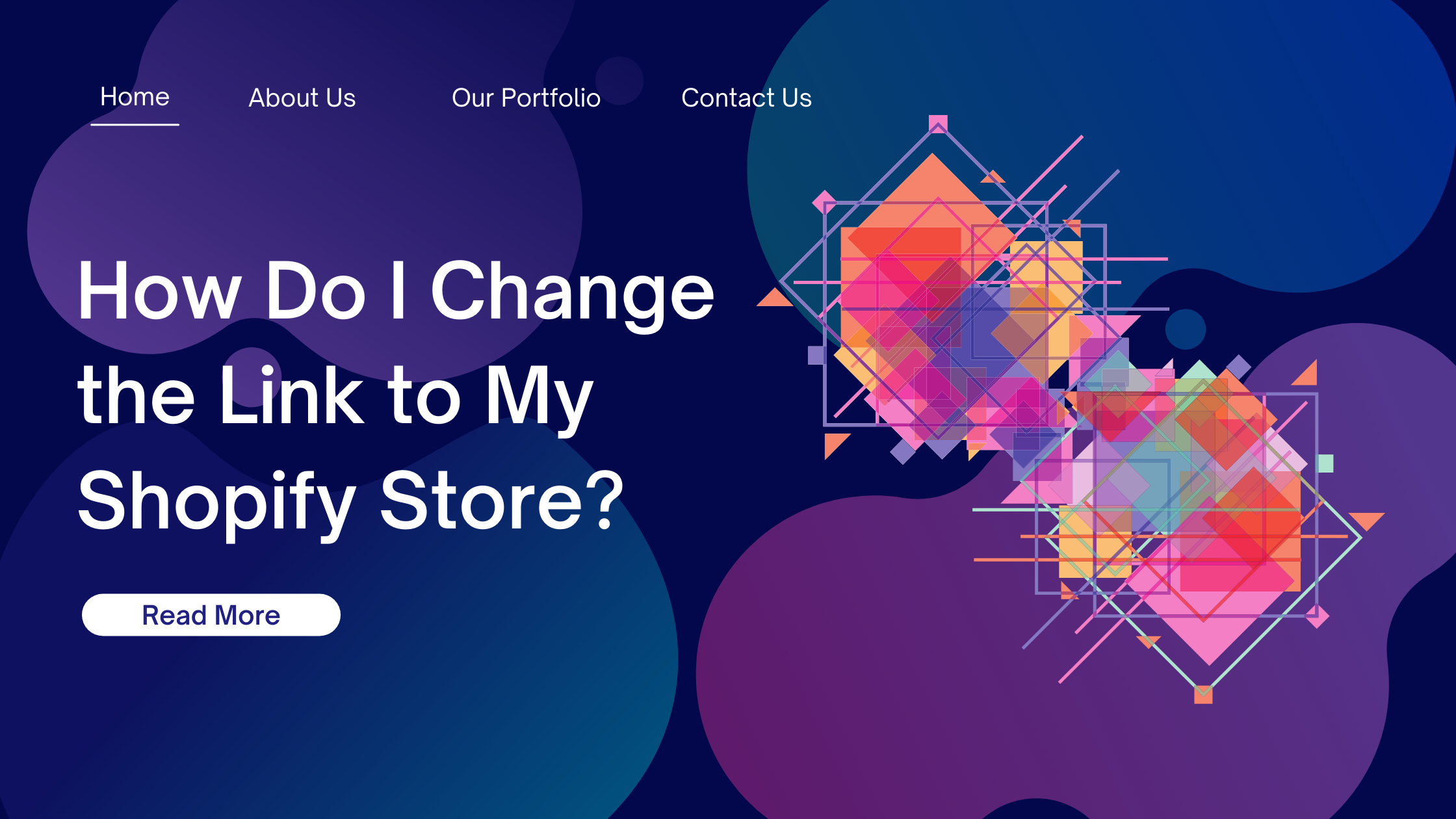How Do I Change the Link to My Shopify Store?
Your Shopify store’s URL plays a crucial role in branding and online visibility. If you’re wondering how to change your Shopify link, this guide will provide step-by-step instructions, tips, and essential considerations. Updating your Shopify domain can improve customer trust and align your store with your business identity.
Why Change the Link to Your Shopify Store?
There are several reasons why you might want to update your Shopify store URL. This is an integral part of Shopify store design and you need technical assistance from remote professionals. Here are some key benefits:
1. Improved Branding and Recognition
A custom domain like www.yourbrand.com enhances brand credibility and makes your store easier to remember. According to Verisign, businesses with custom domains are perceived as more professional.
2. Better SEO Performance
Search engines prioritize websites with branded domains. Updating your Shopify domain can positively impact your SEO rankings, especially if you incorporate relevant keywords into your URL.
3. Aligning Your URL with Rebranding Efforts
If you’ve recently rebranded or changed your business name, updating your Shopify link ensures consistency across all customer touchpoints.
Step-by-Step Guide: How to Change the Link to Your Shopify Store

Changing your Shopify store’s link involves two key processes: updating your primary domain and adding a custom domain. Follow these steps:
1. Access Your Shopify Admin Panel
Log in to your Shopify account and navigate to the Settings tab. Under the “Domains” section, you’ll find options for managing your current store URL.
2. Add or Purchase a Custom Domain
If you don’t already own a custom domain, you can purchase one directly through Shopify or a third-party provider like GoDaddy. Shopify’s pricing for domains starts at $14/year (Shopify Domains).
3. Connect Your Custom Domain
To connect a domain purchased outside Shopify, follow these steps:
- Go to Settings > Domains.
- Select Connect Existing Domain.
- Enter your new domain and follow the prompts to verify ownership.
Ensure your DNS settings point to Shopify’s IP address: 23.227.38.65.
4. Set Your Primary Domain
Once your domain is connected, set it as your primary domain by clicking the “Set as Primary” button. Your Shopify store will now redirect traffic from the original URL to your new domain.
Key Considerations When Changing Your Shopify Store URL
![How to Change Shopify URL: A Simple and Easy Guide [2024]](https://bsscommerce.com/shopify/wp-content/uploads/2023/10/change-shopify-url.png)
Before updating your Shopify link, keep these important factors in mind:
1. Redirecting Old Links
If your customers are used to your old URL, implement 301 redirects to prevent broken links. Shopify automatically handles redirects for custom domains, but it’s essential to test them after the update.
2. Updating Marketing Materials
Ensure that your new link is reflected across all channels, including social media profiles, email signatures, and online ads. Inconsistent URLs can confuse customers and impact traffic.
3. Checking SSL Certificate Status
Shopify provides free SSL certificates for secure browsing. After connecting your custom domain, confirm that the HTTPS protocol is active to maintain customer trust.
How TaskVirtual Simplifies Shopify Domain Management

Managing your Shopify domain can be challenging, especially if you’re unfamiliar with DNS settings and redirects. TaskVirtual offers specialized Shopify development services to streamline the process:
- Domain Setup: Assistance in purchasing and connecting custom domains.
- SEO Optimization: Tailored domain strategies to enhance search rankings.
- URL Redirection Management: Preventing traffic loss with seamless 301 redirects.
For example, TaskVirtual helped an e-commerce client reduce downtime during a domain migration, ensuring a smooth transition without affecting SEO rankings.
Common Issues and Troubleshooting
Encountering problems when changing your Shopify link? Here are some solutions:
1. DNS Propagation Delays
It can take up to 48 hours for DNS changes to propagate globally. During this time, your new domain may not work consistently. Check propagation status with tools like What’s My DNS.
2. Domain Verification Issues
If Shopify can’t verify your domain, double-check your DNS records. Ensure that the CNAME record points to shops.myshopify.com.
3. Redirect Errors
If old links aren’t redirecting, review your Shopify redirects or contact Shopify Support for assistance.
Conclusion: Take Control of Your Shopify Store URL
Changing your Shopify store link is a simple yet impactful way to enhance branding and customer trust. By following this guide, you can confidently update your Shopify domain, ensuring your business stands out online. If you need expert assistance, TaskVirtual is here to help.
FAQs
Why should I change my Shopify store link?
To improve branding, enhance SEO, and align your URL with your business identity for a more professional online presence.
Can I use a domain purchased outside Shopify?
Yes, you can connect external domains to your Shopify store by updating the DNS settings in your domain provider’s account.
How does TaskVirtual assist with domain changes?
TaskVirtual provides services such as domain setup, SEO optimization, and redirect management to ensure a seamless transition.
Will changing my Shopify link affect SEO?
If redirects are properly implemented, your SEO rankings should not be negatively impacted by the domain change.
What happens to my old Shopify URL?
Traffic from your old URL will automatically redirect to your new domain if the redirects are set up correctly.