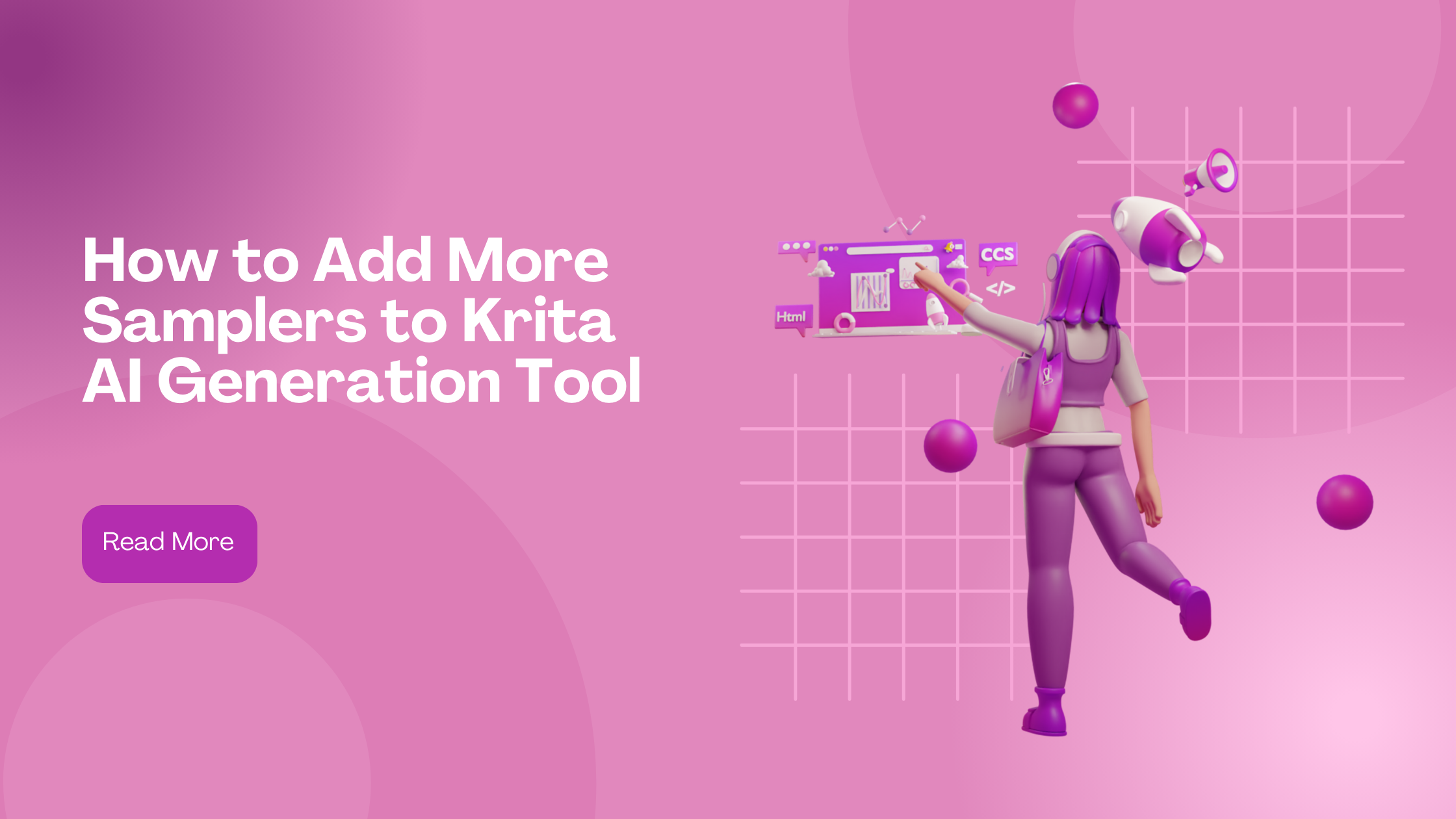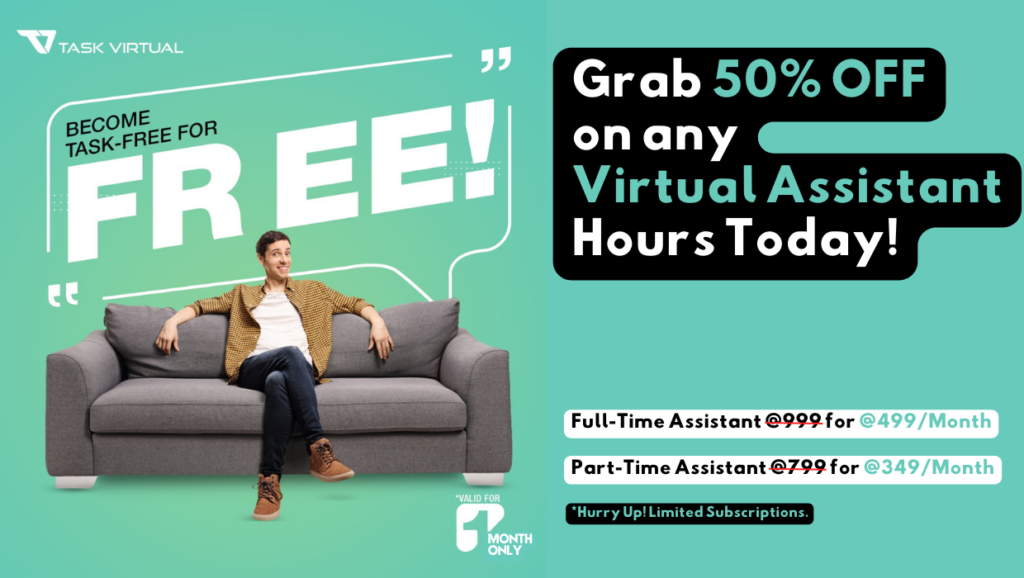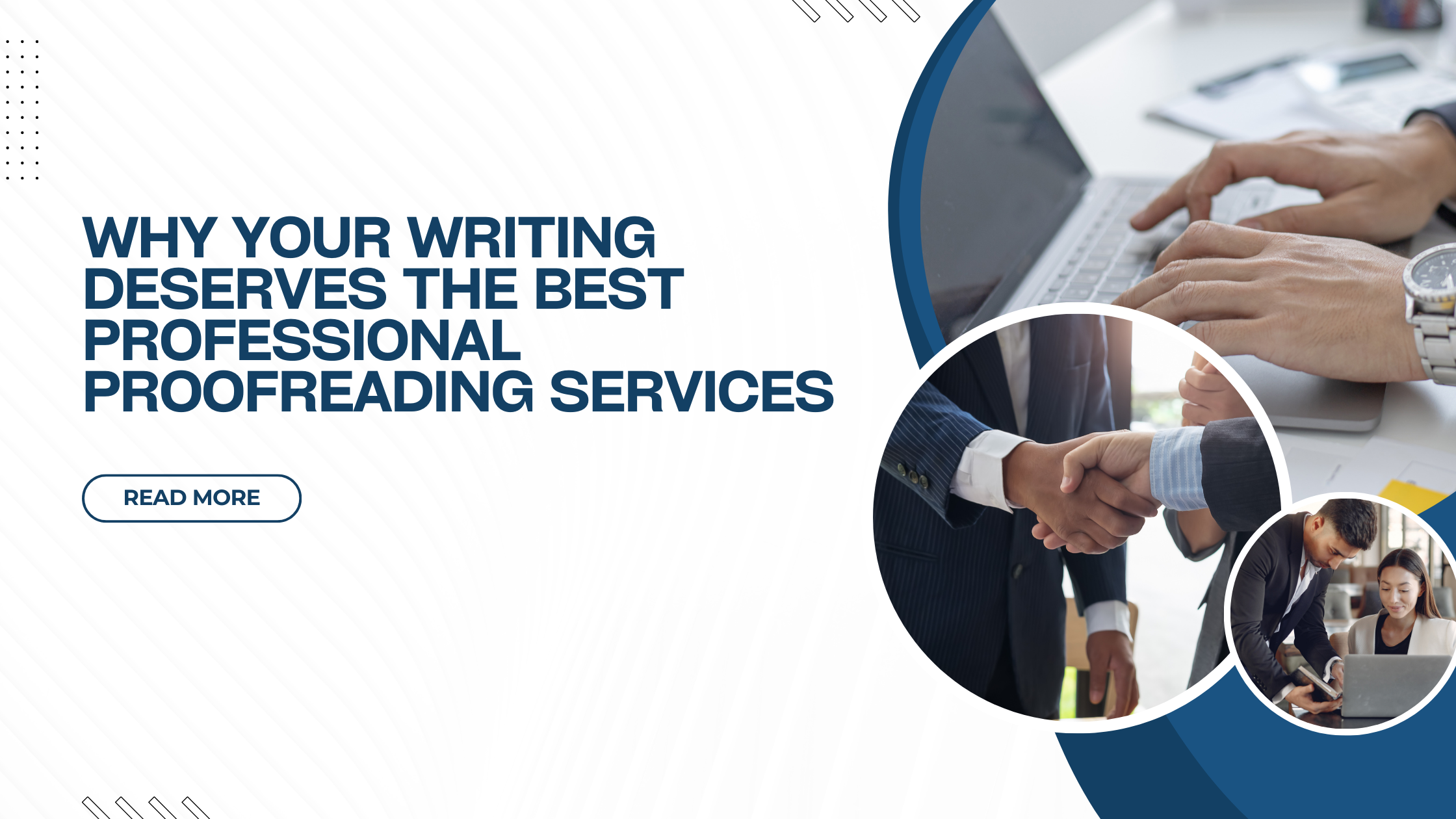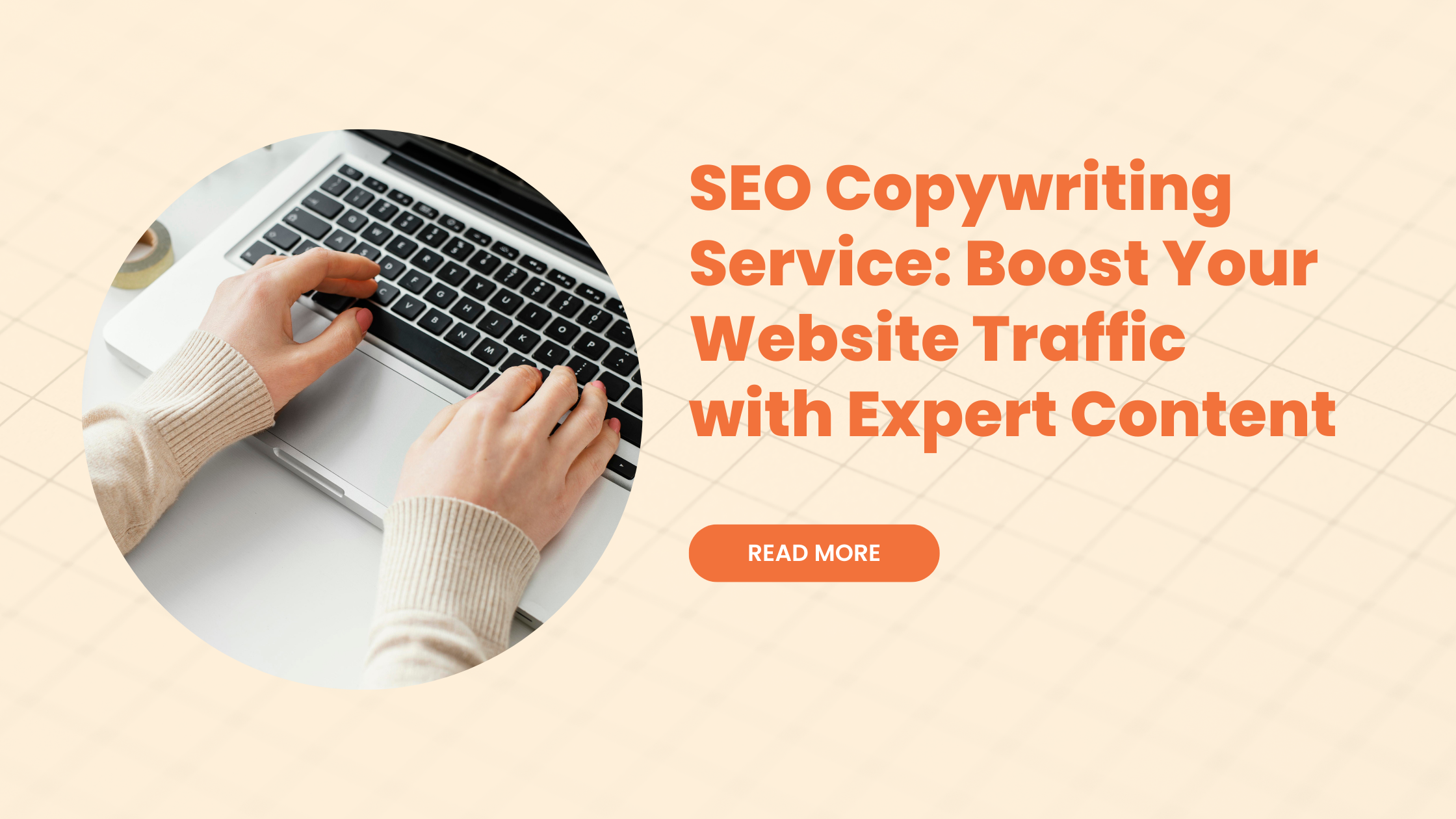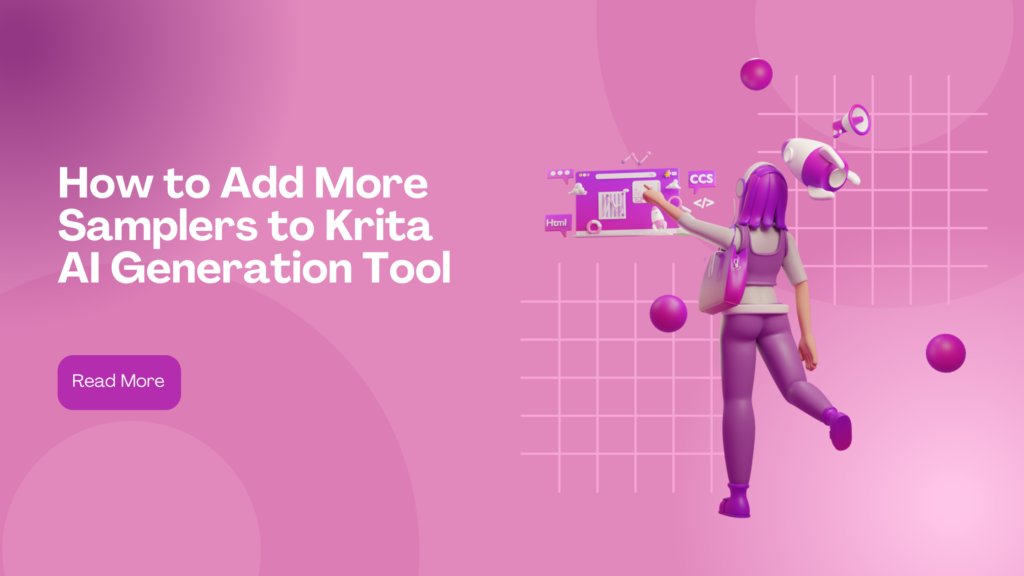
How to Add More Samplers to Krita AI Generation Tool
Krita has long been a go-to choice for digital artists, and with the addition of AI generation tools like the AI Diffusion plugin, it’s fast becoming a powerhouse for creating detailed, stylized artworks using machine learning. However, one limitation many users face is the default selection of samplers. To unlock the full creative potential of Krita’s AI image generation, knowing how to add more samplers to Krita AI generation tool is essential.
This guide will walk you through everything from understanding samplers to customizing and installing them within Krita, complete with supporting resources and a bonus productivity tip using TaskVirtual.
Understanding Samplers in AI Art Generation

In AI image generation, samplers play a pivotal role. They are algorithms responsible for how an image is rendered from noise using a diffusion model. Each sampler varies in terms of speed, quality, and style. For example, Euler, DPM++ 2M, and DDIM are popular samplers, each offering a unique balance of rendering speed and image clarity.
A deeper understanding of samplers helps in customizing the output. Different samplers excel under specific conditions, such as low vs. high CFG (Classifier-Free Guidance) scales, and can drastically influence your results.
Step-by-Step: How to Add More Samplers to Krita AI Generation Tool
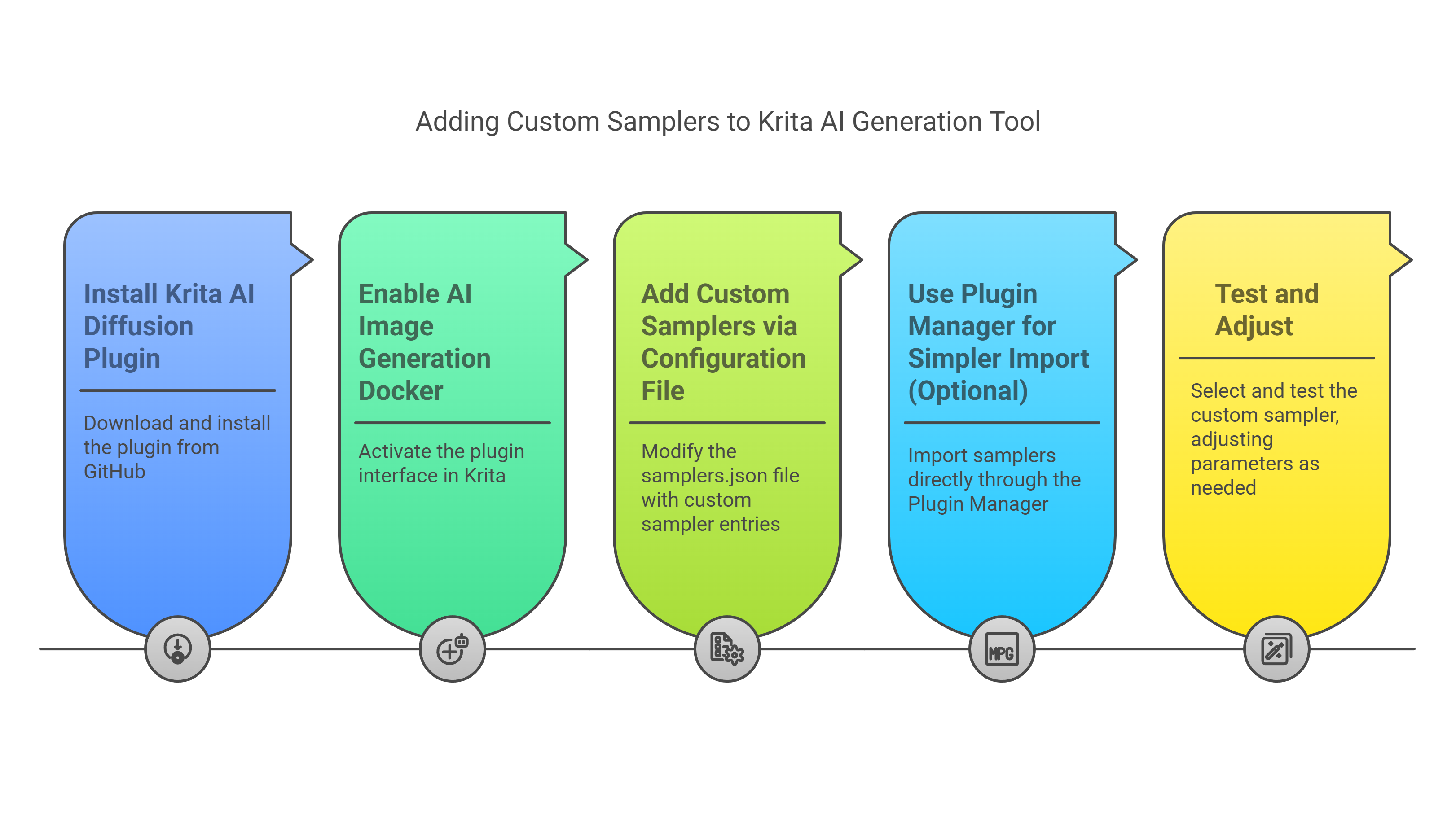
Before you can start customizing samplers, you need the right setup. This includes installing Krita and the Krita AI Diffusion plugin.
1. Install Krita AI Diffusion Plugin
First, download the AI Diffusion plugin from its official GitHub repository. To install:
-
Go to Tools > Scripts > Import Python Plugin from File…
-
Select the downloaded ZIP file.
-
Restart Krita.
2. Enable the AI Image Generation Docker
Once installed, activate the plugin interface:
-
Navigate to Settings > Dockers > AI Image Generation.
3. Add Custom Samplers via Configuration File
The real power lies in modifying the samplers.json file located at:
-
~/.local/share/krita/ai_diffusion/presets/on Linux, -
%APPDATA%/krita/ai_diffusion/presets/on Windows.
Use a text editor like Notepad or VS Code to edit this file. Below is an example sampler entry:
{
"My Custom Sampler - DPM++ 3M": {
"sampler": "dpmpp_3m_sde",
"scheduler": "exponential",
"steps": 30,
"minimum_steps": 5,
"cfg": 7.5
}
}After saving the file, restart Krita to load your new sampler.
4. Use the Plugin Manager for Simpler Import (Optional)
If you’re using a newer version of Krita, you might find the Plugin Manager easier:
-
Go to Settings > Manage Resources.
-
Under Plugins, click Add New Plugins and import samplers directly.
5. Test and Adjust
Select your custom sampler from the AI Image Generation docker. Adjust parameters like:
Steps
More steps = higher quality but longer render times.
CFG Scale:
Higher values yield more prompt adherence, but may cause artifacts.
For a video walkthrough, check out this Krita tutorial on adding samplers.
Why Add More Samplers?
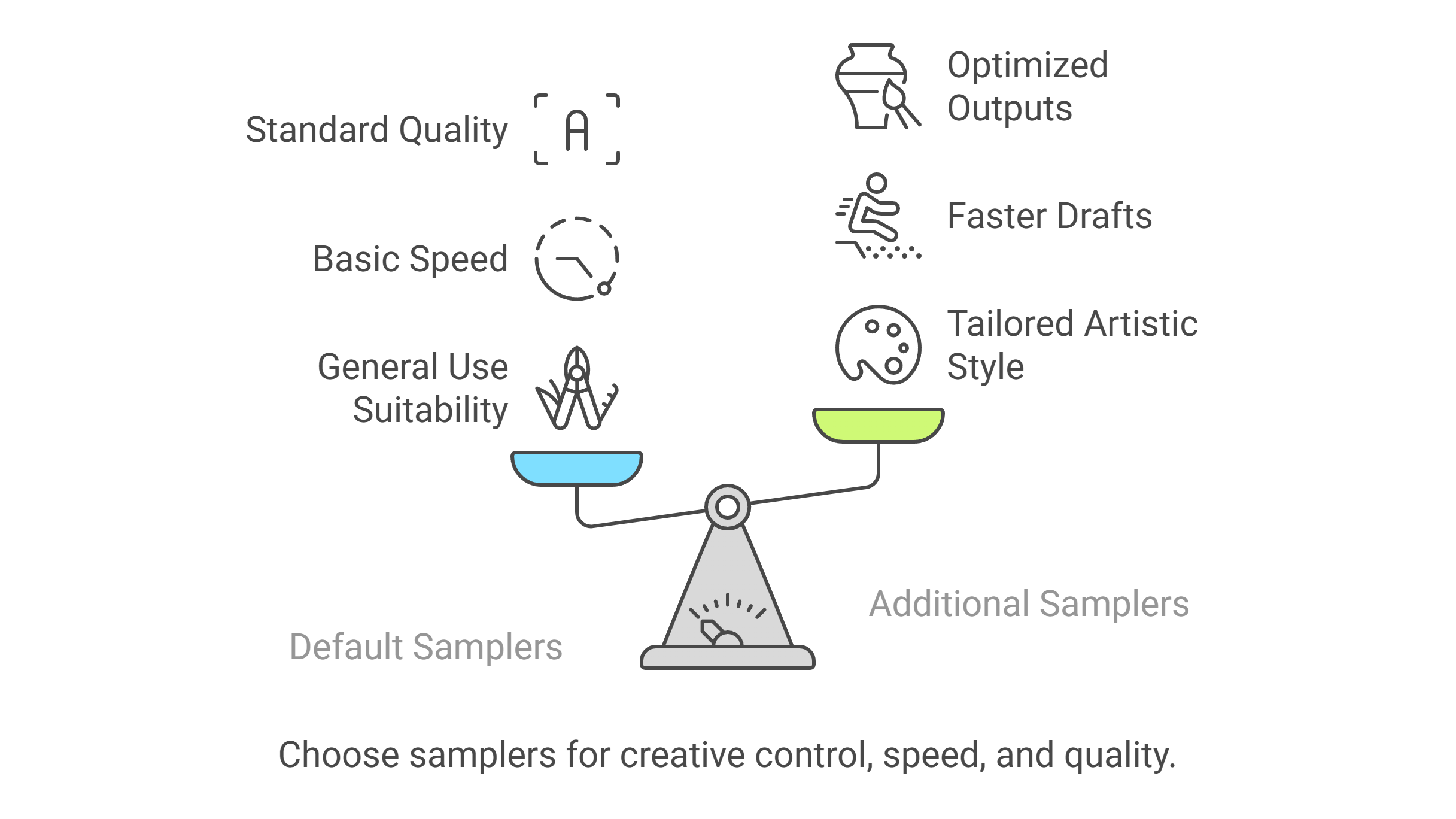
The default samplers are fine for general use, but adding more provides:
1. Creative control:
Tailor the image output to match your exact artistic style.
2. Speed and efficiency:
Choose faster samplers for drafts or explorations.
3. Higher quality outputs:
Some samplers are optimized for photorealism or illustration.
For instance, DPM++ 2M Karras and Heun offer improved convergence for complex scenes.
Common Issues and Troubleshooting
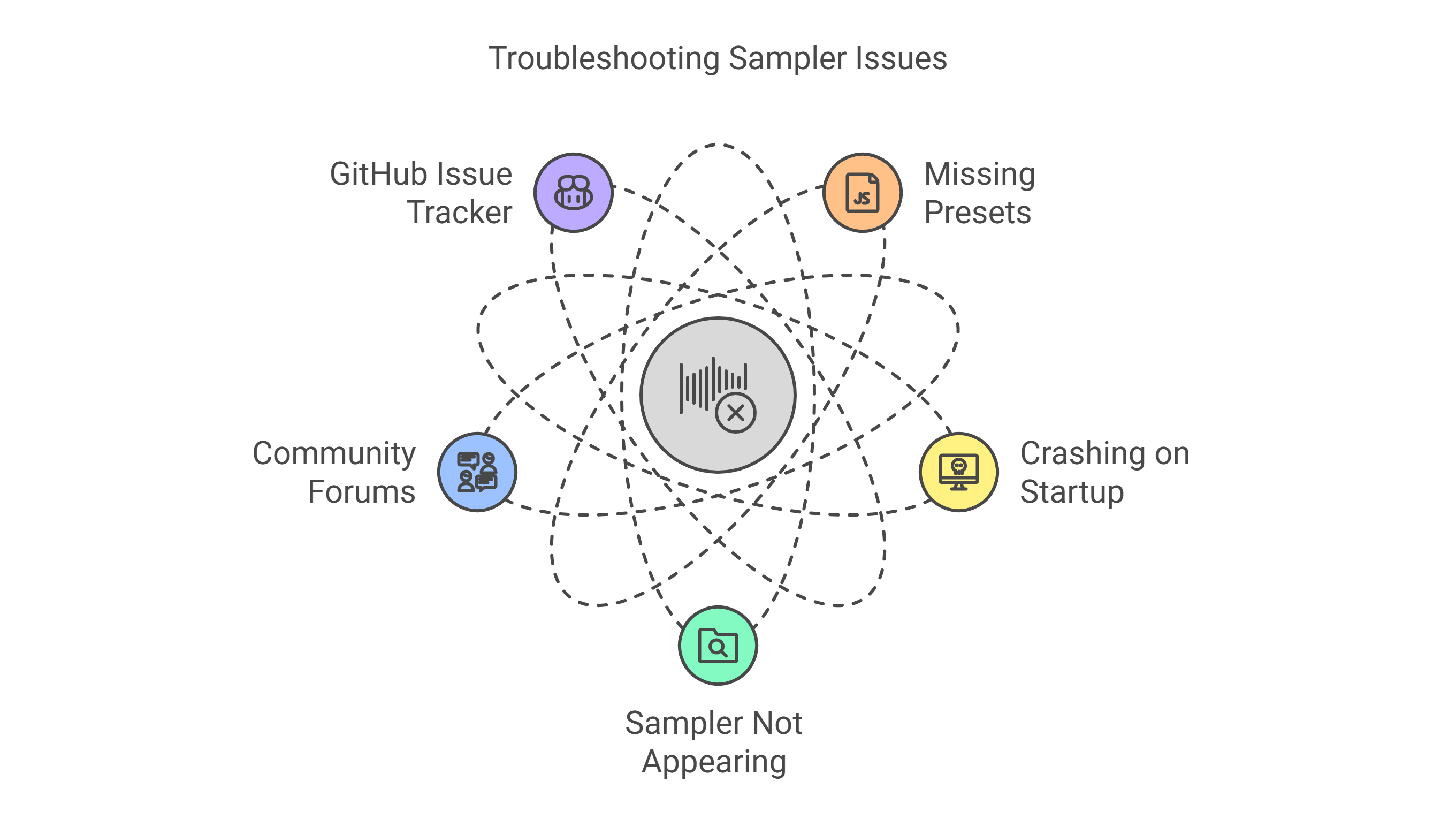
Adding samplers can sometimes cause plugin conflicts or errors:
1. Missing Presets:
Ensure the JSON syntax is correct.
2. Crashing on Startup:
Remove incompatible samplers or revert the config file.
3. Sampler Not Appearing:
Double-check the plugin directory path.
If you’re stuck, community forums and the plugin’s GitHub issue tracker are valuable resources.
Supercharge Your Workflow with TaskVirtual
Exploring Krita’s samplers can be time-consuming. This is where TaskVirtual, a leading virtual assistant service, becomes indispensable. TaskVirtual offers:
-
Expert consultation on streamlining digital art workflows with AI tools.
-
Affordable pricing starting at just $3.12/hour, up to $14.99/hour.
-
364 positive reviews and a 4.7-star rating across VA platforms.
Whether you need someone to research new samplers, document presets, or even schedule your art sessions—TaskVirtual can optimize your creative process without breaking the bank. Learn more about their AI browsing support here.
Final Thoughts
Learning how to add more samplers to Krita AI generation tool isn’t just a tech tweak—it’s a gateway to elevating your creative output. With a little setup and experimentation, you’ll have fine-tuned control over how your AI-generated artwork looks, feels, and performs.
Couple this with TaskVirtual’s productivity support, and you’ve got an unbeatable combo for any serious digital artist looking to push boundaries.